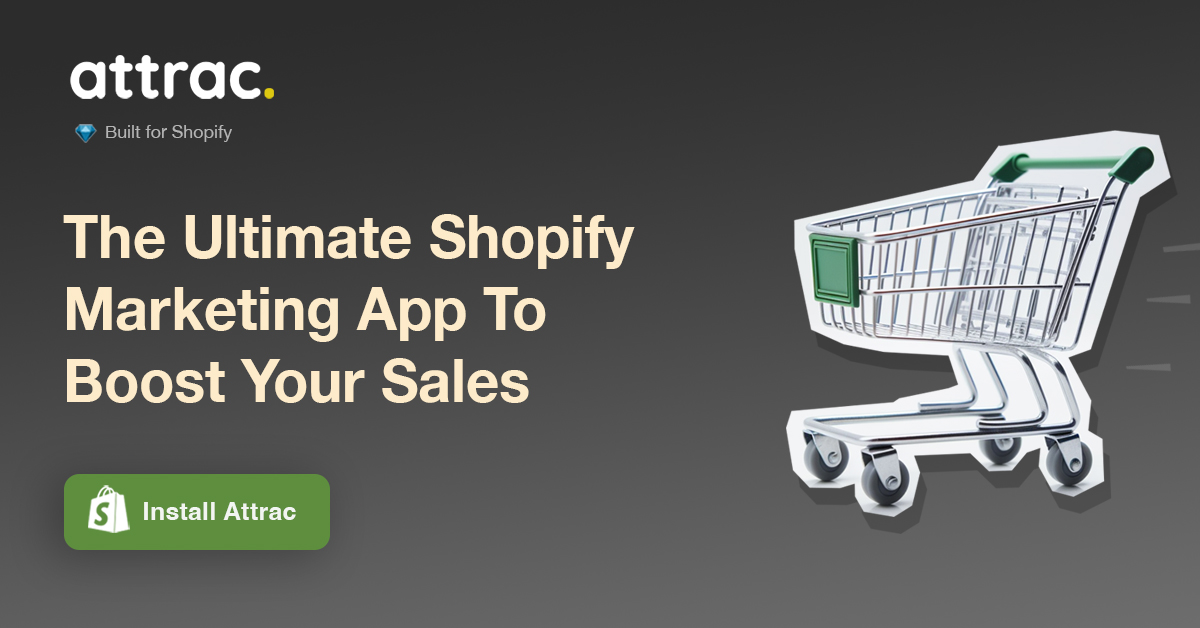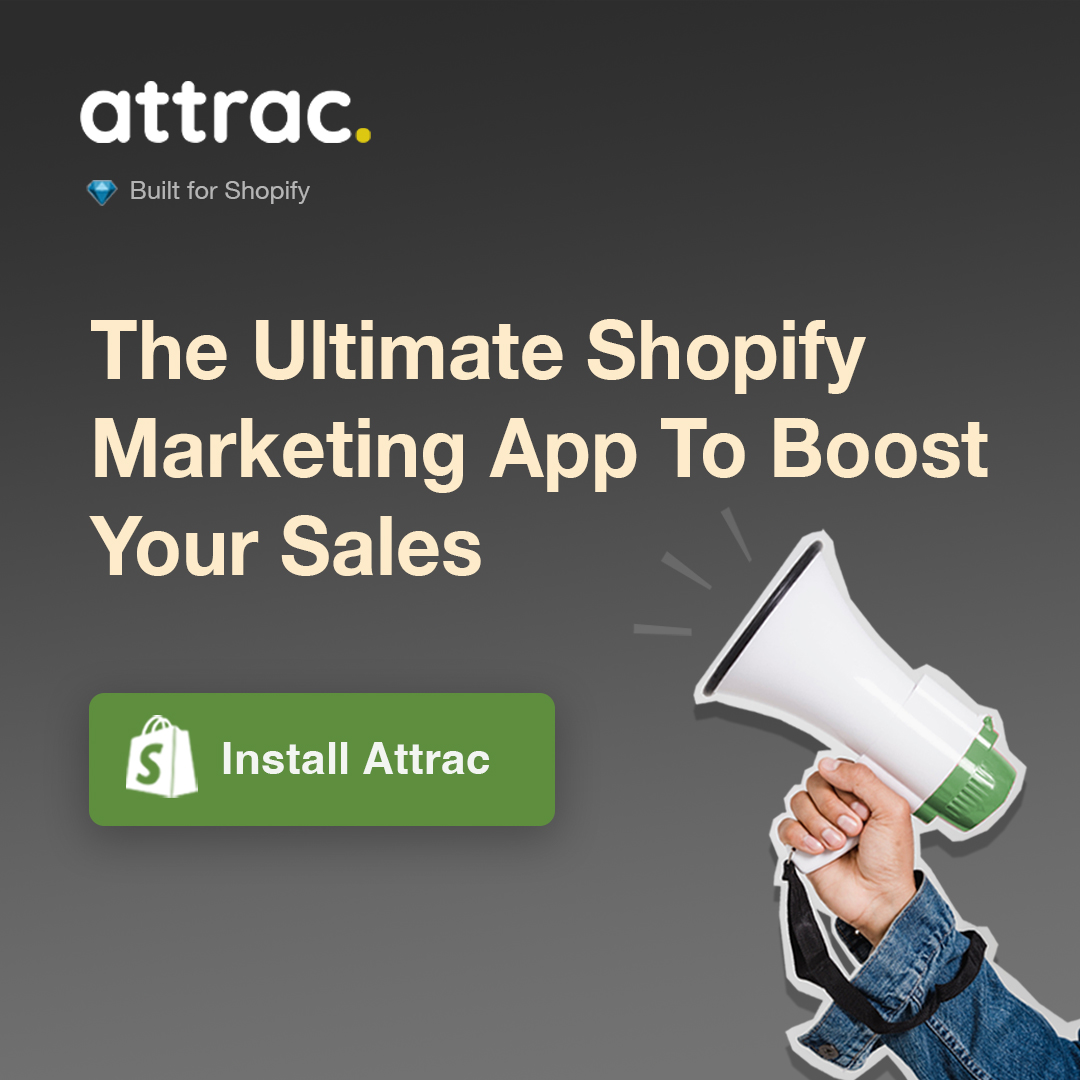How to Log in to Your Shopify Store Admin (myshopify.com)

Quick Answer: To log into your Shopify store admin, go to your Shopify store's URL (yourstorename.myshopify.com/admin) or (yourdomain.com/admin), enter your email and password, and access the admin dashboard.
Key Takeaways:
- To access your Shopify store admin, use your unique Shopify store URL, typically in the format yourstorename.myshopify.com/admin or yourdomain.com/admin, and sign in with your email and secure password; bookmarking this URL can expedite future access.
- Keep your Shopify account secure by using a strong password, enabling two-factor authentication (2FA), and educating your team on proper login protocols.
- Set up a passkey, or consider using a password manager or social media logins for convenience and security.
Getting Started with Shopify Login
Logging into your Shopify store is the first step to managing your online business. It's essential to have the right login URL and credentials to access your store's backend. If you're new to Shopify, you'll need to set up an account. This involves providing an email address and creating a password. Shopify will ask you to verify your email to ensure it's really you. Once you've set up your account, you're ready to log in and start customizing your store.
Accessing Your Shopify Store's Login Page
Finding your way to the Shopify login page is straightforward. You can reach it by typing your Shopify store's unique URL directly into your browser's address bar. This URL usually looks like yourstorename.myshopify.com/admin or yourdomain.com/admin. It's a good idea to bookmark this page to save time in the future. If you forget your store's URL, you can always go to the Shopify homepage (Shopify.com) and click on the 'Log in' link at the top right corner.
Sometimes, you might run into issues like server errors or outdated bookmarks. If this happens, clear your browser's cache or update your bookmark with the current URL. If problems persist, Shopify's support team can help you troubleshoot further.
Understanding Shopify's Login Requirements
To log into your store, you'll need a valid email address and a secure password. A strong password is crucial for protecting your store from unauthorized access. Consider using a mix of letters, numbers, and symbols to increase password complexity. If you have many passwords to remember, a password manager can be a helpful tool to keep track of them all.
Always keep your login details private. Sharing them can lead to unauthorized access to your store, which could compromise your business and customer information.
Navigating the Initial Login and Setup
Once you're logged in, you'll see the admin dashboard. This is where you manage everything from payment gateways to shipping settings. Start by adding your products, setting up payment methods, and defining your shipping options. If you're working with a team, you'll also want to set up user profiles and assign permissions to control who has access to what in your store's backend.
Remember, the first login is just the beginning. Take your time to explore the dashboard and familiarize yourself with all the features Shopify has to offer. With a bit of practice, you'll be managing your store like a pro in no time.
Detailed Login Procedures for Shopify Store Owners
Navigating the login process is essential for any Shopify store owner. Whether you're on a desktop or on the move, various login methods are at your disposal, each with its own set of benefits. Let's dive into the specifics to ensure you can access your store with ease and security.
Step-by-Step Instructions for Shopify Website Login
Logging into your Shopify store via a web browser is straightforward. Here's how to do it:
- Go to the Shopify login page or Shopify homepage.
- Enter your email address and password.
- If you've forgotten your password, click on 'Forgot password?' to reset it.
- In case your account is locked, follow the on-screen instructions to regain access.
Always check for a secure connection (https) in your browser's address bar to protect your user data.
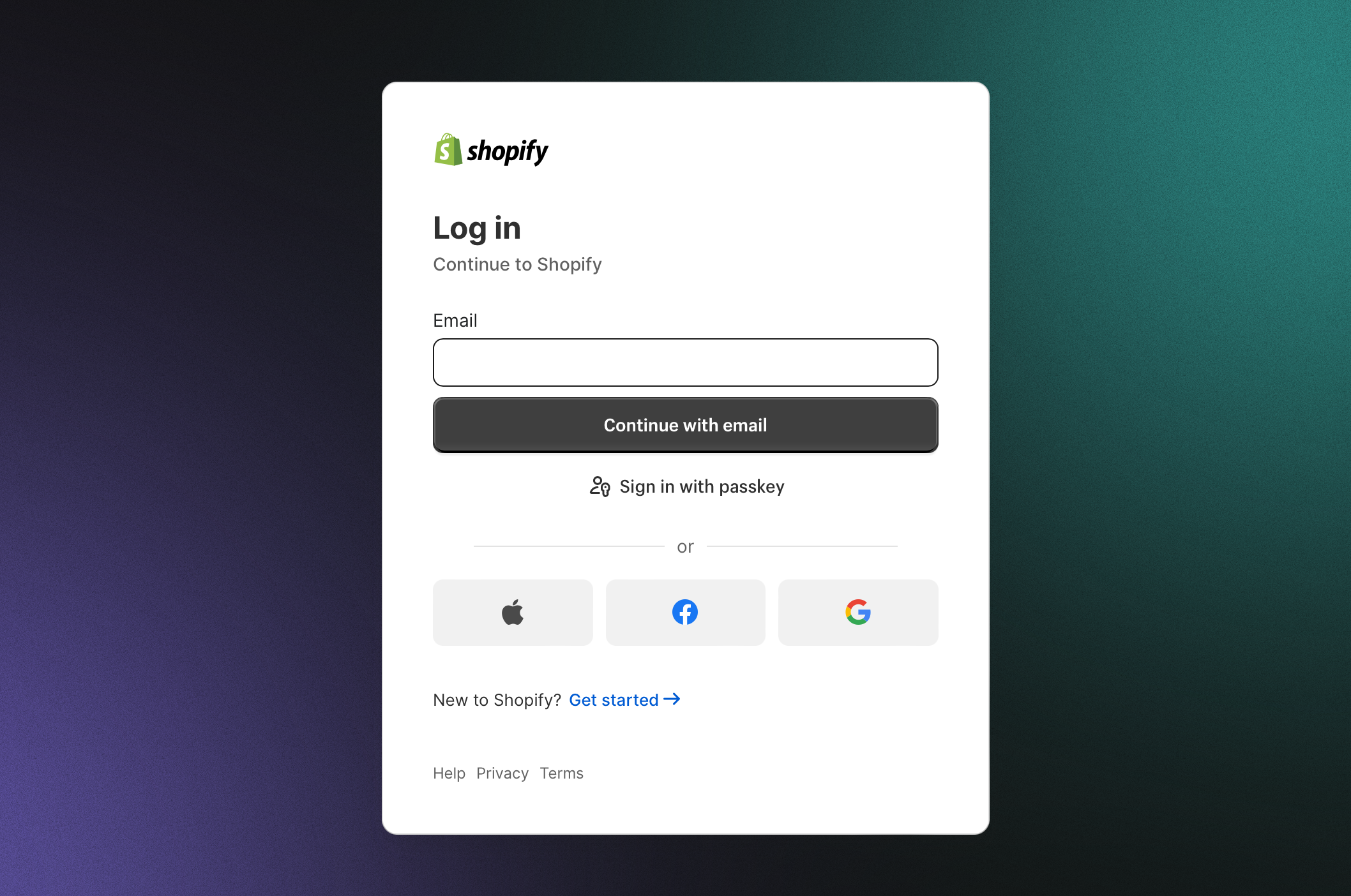
Direct Login to the Shopify Admin Panel
For quick access to your store's backend, direct login to the Shopify admin panel is key. Use the URL yourstorename.myshopify.com/admin, replacing 'yourstorename' with your store's name. Bookmark this URL to save time on future logins. The admin panel is where you'll find all the store management features you need.
Using the Shopify Mobile App for Store Management
The Shopify mobile app is a powerful tool for managing your store on the go. It offers:
- Real-time notifications for new orders or customer queries.
- Comprehensive order management capabilities.
To get started:
- Download the Shopify app from your device's app store.
- Log in with your Shopify credentials.
- Navigate the user interface to manage your store.
The mobile experience is designed to be intuitive, mirroring the desktop version while offering the flexibility of mobile access.
Implementing and Using Single Sign-On (SSO) with Shopify
Single Sign-On (SSO) streamlines your login process across various services. It enhances security and simplifies access. To set up SSO:
- Choose an SSO provider compatible with Shopify.
- Follow the provider's setup process to integrate with your Shopify account.
SSO allows you to manage multiple services with one set of credentials, reducing the hassle of remembering multiple passwords.
Setting Up a Passkey For Your Store Login
Passkeys are secure and efficient, eliminating the need to remember or reset passwords and preventing lockouts. They help avoid phishing and theft. You can add a passkey via fingerprint, face recognition, or a device PIN and sync it across devices on the same platform.
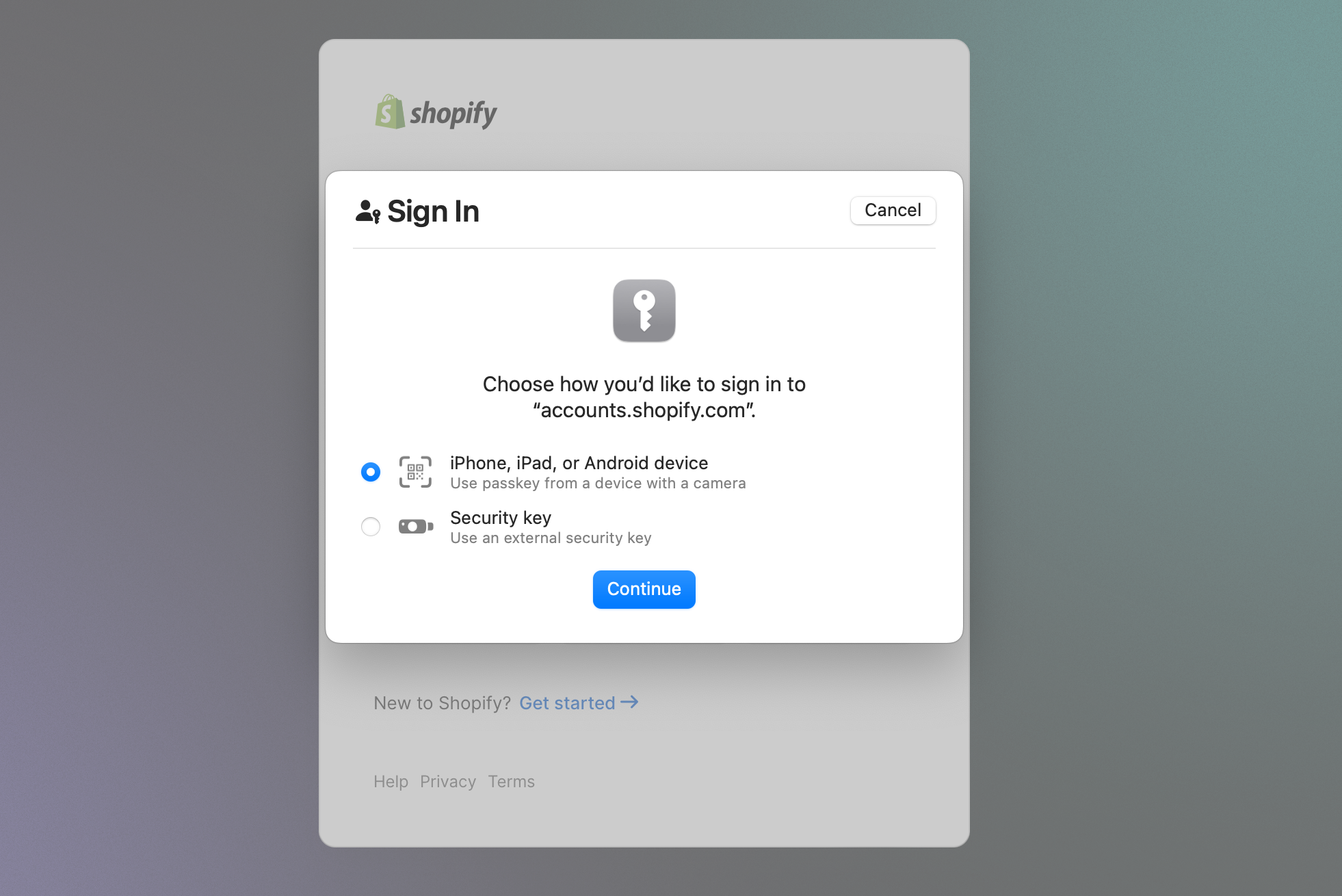
Creating a passkey takes under a minute. You can set up a passkey for your Shopify store from the account management section under Security.
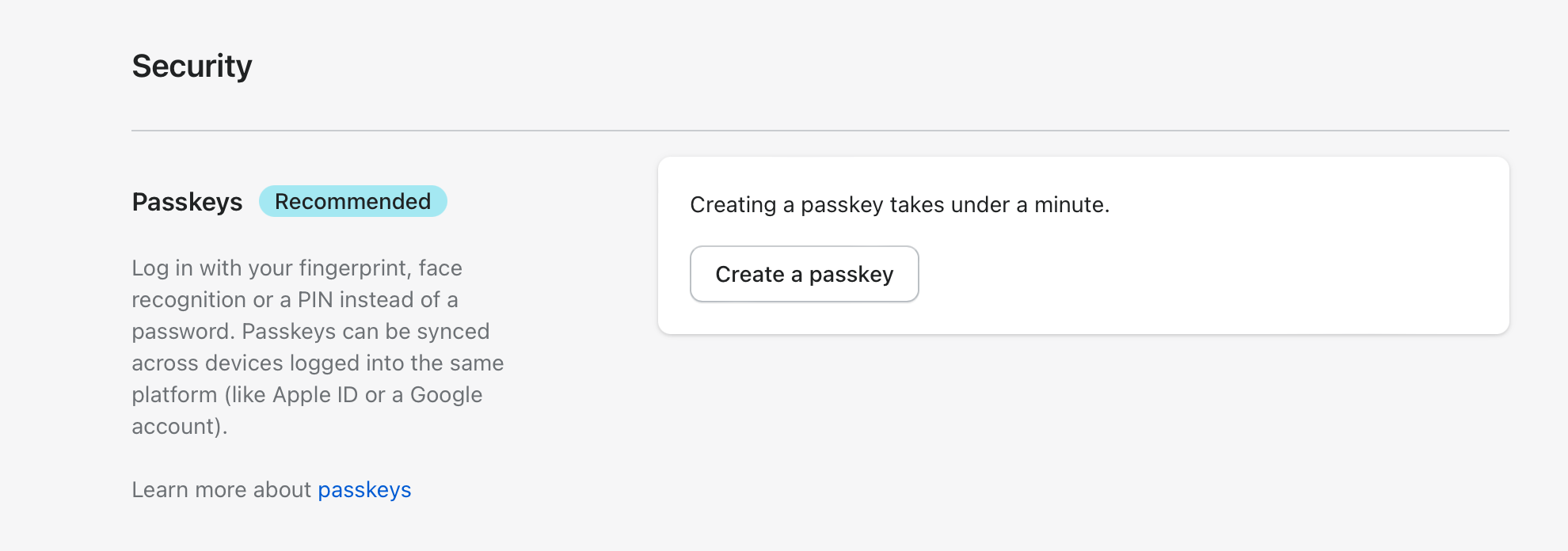
Setting Up and Using Social Media Logins for Your Store
Integrating social media logins like Facebook or Google can improve your user experience. It simplifies the login process for you and your customers.
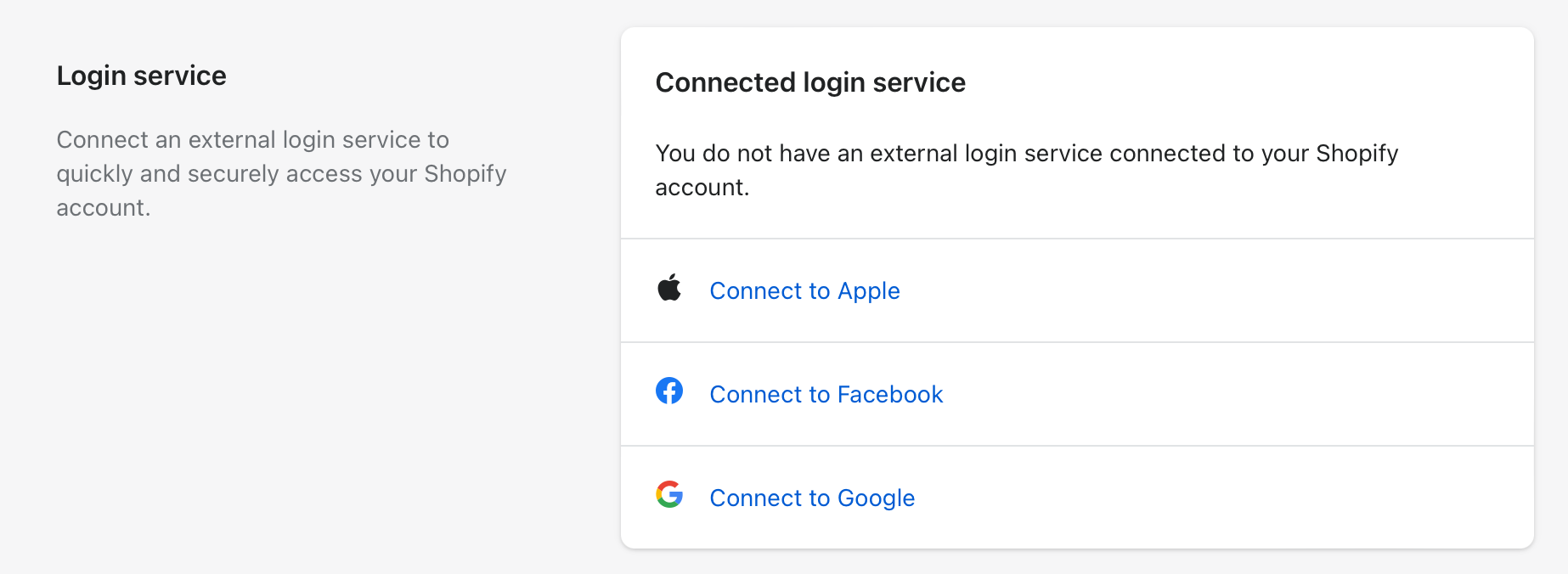
To enable social media logins:
- Go to your Shopify admin panel.
- Navigate to the login settings.
- Select the social media platforms you want to integrate.
- Follow the prompts to complete the setup.
Managing these integrations is straightforward and can lead to a smoother login experience.
Managing Shopify POS (Point of Sale) Login Credentials
For physical retail, the Shopify POS system is essential. Setting up and managing login credentials for your staff is crucial for security. Ensure that each staff member has their own login to prevent unauthorized transactions. Keep a close eye on POS login activity and train your staff on secure handling of their credentials.
Accessing Multiple Shopify Stores with One Login
If you manage multiple Shopify stores, using a single login can greatly streamline your workflow. Within the Shopify dashboard, you can switch between stores without logging out and back in. This reduces complexity and saves time, allowing you to focus on growing your business.
By understanding these login procedures, you can choose the best method for your needs and ensure that your store remains secure and easily accessible.
Troubleshooting Login Issues and Ensuring Account Security
When you encounter a hurdle while trying to log into your Shopify store, it can be a minor setback in your busy day. Understanding common login problems and how to swiftly resolve them not only gets you back on track but also reinforces the account security of your online business. Protecting customer data is paramount, and taking steps like regular password updates and keeping an eye out for unusual activity are part of good housekeeping practices. If you hit a snag, remember that Shopify support is always there to lend a hand.
Recovering a Lost or Forgotten Shopify Password
Misplacing your password doesn't have to be a crisis. Here's how to get back into your account:
- Click on the 'Forgot password?' link on the login page.
- Enter your email to receive a password recovery link.
- If the recovery email doesn't show up, check your spam folder or try resending it.
- For persistent issues, reaching out to Shopify support is the way to go.
Creating a strong password that's also easy to recall will save you from future login headaches.
Enabling and Managing Two-Factor Authentication (2FA)
Two-factor authentication (2FA) adds an extra layer of defense to your store, significantly enhancing security. Here's how to activate it:
- In your Shopify admin, go to the account settings and select 'Enable 2FA'.
- Choose your preferred method, like SMS or an authentication app.
- Follow the prompts to complete the setup.
.png)
If you're wondering about 2FA, here are a few points to consider:
- It's an effective way to prevent unauthorized access.
- You can usually choose between several verification methods.
- Managing your 2FA settings is straightforward within your account preferences.

Resolving Common Login Errors and Access Issues
Running into a login error can be frustrating, but these tips can help you solve most issues:
- If you've entered the wrong password too many times, wait a few minutes before trying again.
- Clear your browser cache to solve page loading errors.
- Check Shopify's status page for any reported service outages.
- Double-check your login credentials for accuracy.
When these steps don't resolve the problem, it's time to contact Shopify's customer support for expert assistance.
Identifying and Using Your Unique Shopify Login URL
Your store's Shopify login URL is the key to direct access to your admin panel. It's structured like this: yourstorename.myshopify.com/admin. Using a unique URL can help protect against phishing attempts.
Remembering your unique login URL is a small but crucial step in maintaining the security and efficiency of your Shopify experience.
Best Practices for Secure and Efficient Shopify Logins
To ensure your Shopify login is both secure and efficient, consider the following best practices:
- Always use secure networks to prevent unauthorized access to your account.
- Regularly update your software to protect against vulnerabilities.
- Educate your staff on proper login protocols to maintain security across all users.
A seamless login process should strike the right balance between security and user-friendliness. Here are some tips to achieve that:
- Implement strong, unique passwords that are changed regularly.
- Consider using a VPN for an added layer of security, especially when accessing your store on public Wi-Fi.
- Use a password manager to help remember and autofill your login details securely.
Automating Login Processes for Increased Productivity
Streamlining your login process can save you time and boost your productivity. Consider these automation tools:
- Use password managers to securely store and fill in your login details.
- Enable auto-fill features in your browser for faster access.
While automation is convenient, always weigh it against the need for tight security. Here's how to maintain a good balance:
- Choose a password manager with a strong reputation for security.
- Only use auto-fill on devices that you trust and control.
- Enable two-factor authentication (2FA).
By enhancing your Shopify login experience, you're setting the stage for a smoother, more secure, and more enjoyable interaction with your online store.
Frequently Asked Questions
Question 1: What should I do if I suspect unauthorized activity in my Shopify account?
Answer: Immediately change your password and contact Shopify support to investigate any suspicious activity.
Question 2: Is there a way to manage all my Shopify stores with a single login?
Answer: Yes, you can switch between multiple Shopify stores from a single dashboard without logging out and back in.
Question 3: How can I ensure my Shopify login is secure when using public Wi-Fi?
Answer: Use a VPN to add an extra layer of security and always ensure you're on a secure network when accessing your Shopify account. Enable two-factor authentication (2FA). Additionally, consider using a password manager for convenience and security.
Question 4: Can I use biometric authentication for logging into my Shopify store?
Answer: Shopify does not natively support biometric authentication. However, you can use it if your password manager supports biometric features and is integrated with your device. You can also set up a passkey using any method you use to unlock your device, like a fingerprint or face recognition.