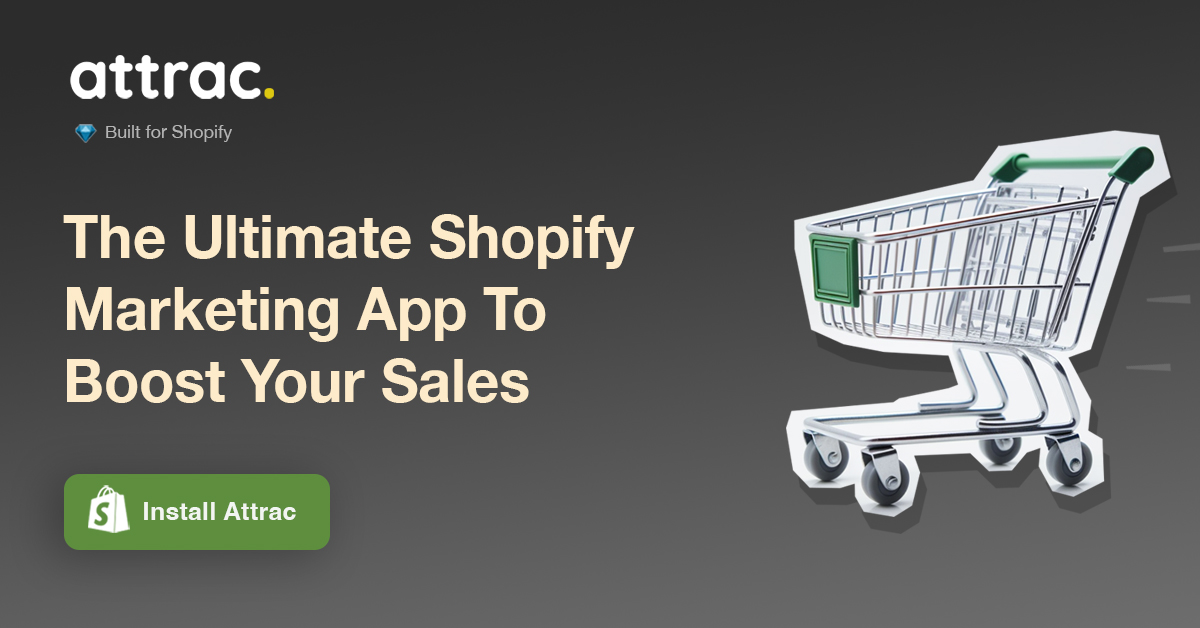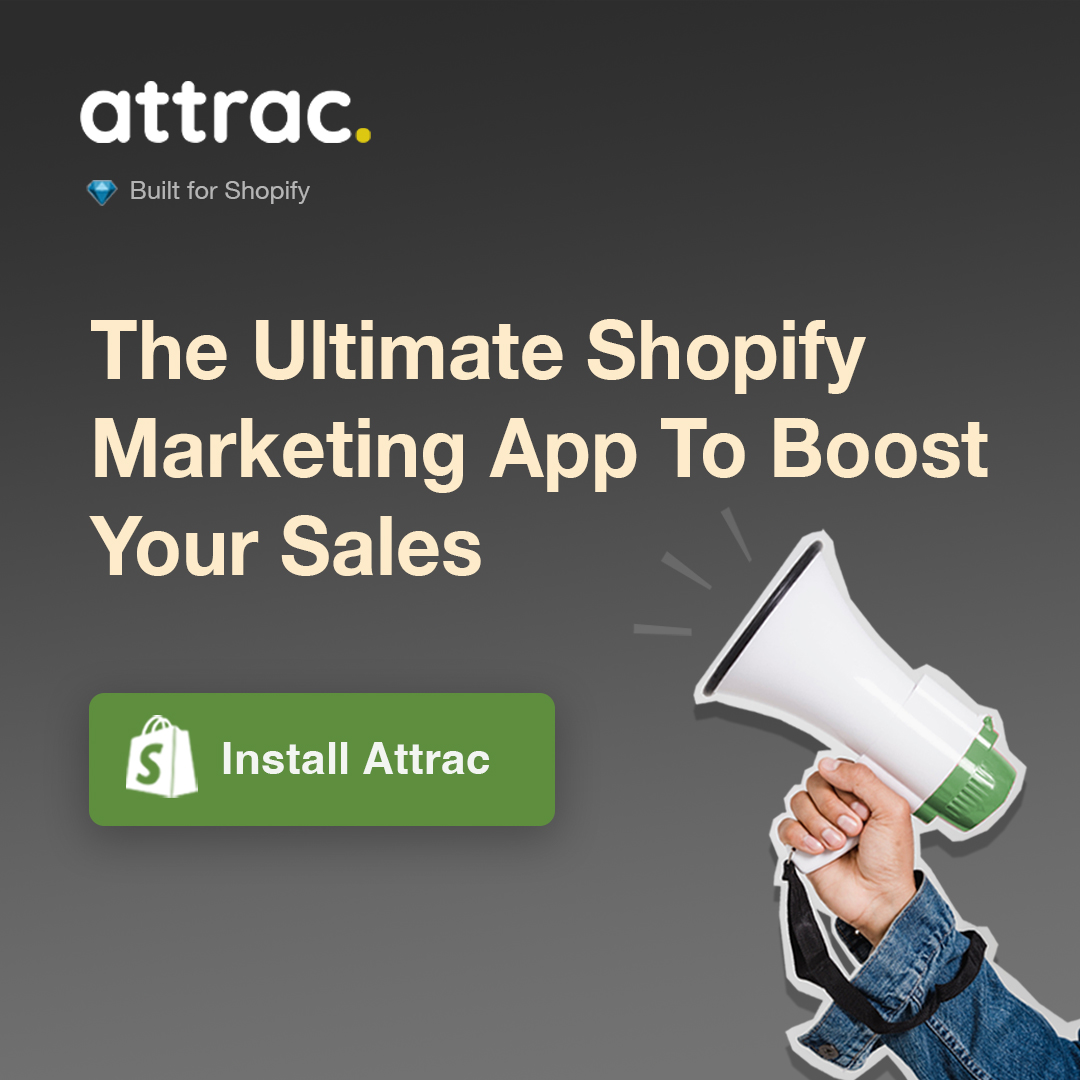How to Build a WordPress Ecommerce Store with the WooCommerce Plugin
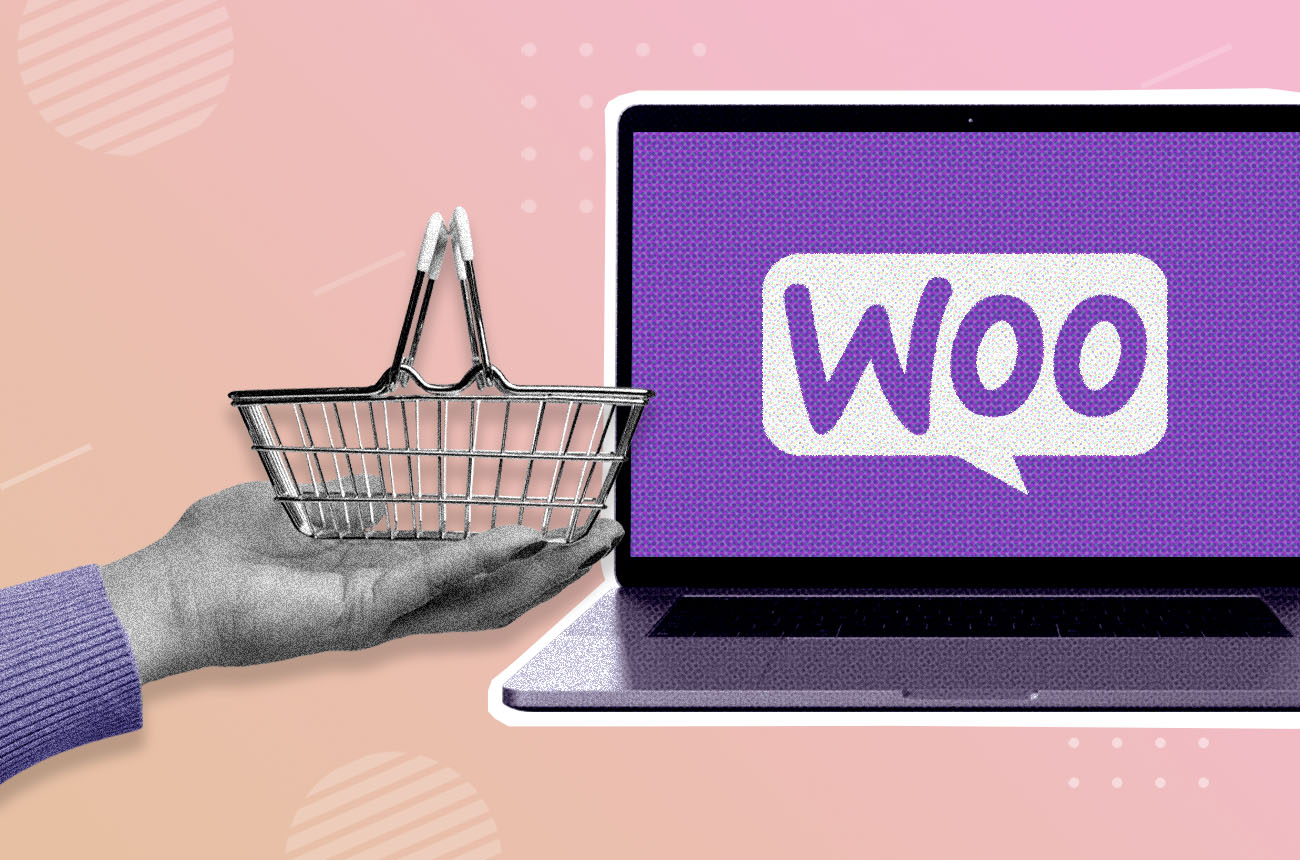
Building an online store is harder than it looks. You need the right platform, features, and guidance to succeed. This comprehensive guide to WooCommerce breaks down how to leverage WordPress for e-commerce. From installation to customization to optimization and analytics, learn from an industry expert's real-world insights on managing a profitable, search-ready store step-by-step.
Quick Answer: WordPress paired with WooCommerce offers an easy yet powerful e-commerce solution. The seamless integration allows entrepreneurs to quickly set up customized online stores. Business owners benefit from robust features, scalability to grow, and extensibility leveraging the wider WordPress ecosystem like themes and plugins.
Key Steps in Setting Up WooCommerce
WooCommerce & WordPress
The Integration of WooCommerce with WordPress
WooCommerce is designed specifically for seamless integration with WordPress. It utilizes WordPress hooks and filters to connect e-commerce functionality directly into the WordPress ecosystem. This tight integration allows WooCommerce to use WordPress core features like user accounts, menus, widgets etc. to create a unified administrative experience. Store owners can manage content and products from the same WordPress dashboard.
The refinement of the integration means store owners don't need development skills to add e-commerce abilities. Installing WooCommerce is as simple as any WordPress plugin. This simplicity allows entrepreneurs to set up an online store and sell products quickly.
Advantages of Using WooCommerce on WordPress
The WooCommerce and WordPress combination offers many advantages to store owners:
- Access to thousands of WordPress plugins and themes that work with WooCommerce to extend functionality
- Powerful WordPress user roles and permissions for managing employees and stores
- SEO enhancements through built-in WordPress optimizations
- Options to easily add capabilities like forums, user login and membership sites
- Simplified administration and management from one WordPress dashboard
- Granular control over design and layout with WordPress themes
- Scalability to grow small stores into high volume operations
Business owners can further customize their online store experience by leveraging the WordPress ecosystem. The flexibility and extensibility provided by WordPress empowers store owners to tailor their e-commerce site to ever-evolving business needs.
Real-World Success Stories
WooCommerce powers over five million online stores, from small businesses to industry leaders. Notable sites using the WooCommerce and WordPress combination include:
- SubPop - An independent record label selling vinyl records and merchandise
- Advanced Mixology - An alcohol retailer specializing in high-end cocktail materials
- MGA Entertainment - A large toy company selling brands like LOL Surprise! and Bratz
- Wilson & Hampton Estate Vineyards - A distributor of premium Australian wines
The variety exhibits the versatility of WooCommerce. Complex product catalogs with thousands of SKUs integrate flawlessly with WordPress through WooCommerce. Enterprise organizations also take advantage of the solution's scalability and backend control. Automations handle high volume order processing without burdening staff.
While WooCommerce scales to the enterprise, lean startups benefit from its low barrier to entry. Entrepreneurs can quickly validate business ideas by launching a customized online storefront. Cost efficiencies free up resources to iterate on products instead of infrastructure.
The extensive use across e-commerce demonstrates the capabilities unlocked by combining WooCommerce and WordPress. Online sellers of all sizes trust the solution to deliver exceptional shopping experiences customized to their brand and products. The partnership between the platforms produces synergy that fuels success.
Installing WooCommerce
Preparing for Installation
Before installing WooCommerce, the first step is ensuring your hosting environment and WordPress site are compatible and prepared. Choose a hosting provider specialized in WordPress and WooCommerce, like Bluehost, SiteGround, or Kinsta, for optimal performance and support.
Select a domain name for your site that is brandable and easy to remember. Sign up for web hosting, install WordPress, and set up your site with basic pages and navigation. WooCommerce requires WordPress 5.3 or newer, as well as PHP 7.2+. Confirm your hosting meets these prerequisites to avoid issues.
It's also important to consider payment gateways and shipping solutions you may want to integrate at this stage. Research options like PayPal, Stripe, USPS, FedEx, etc and determine if they have WooCommerce extensions available. This ensures seamless integration post-installation. Gather all passwords and API credentials needed for these services beforehand.
The Installation Process
With your WordPress site ready, navigating to the plugin dashboard is the next step. In your WordPress admin, click “Add New” under Plugins. Search for “WooCommerce” and install the plugin by WooCommerce.com. Click “Activate” to turn on the plugin.
After activating WooCommerce, a setup wizard will launch and walk you through initial configuration. First, it will have you create product and tax settings like unit of measurement and currency. Next, set up shipping zones and methods based on your business location and carriers. Then, connect payment gateways and payment options. Additional details like your store location, product categories, shipping classes can also be configured now or later.
Read through each setting carefully during the wizard. Once complete, your basic WooCommerce store should be activated and ready to customize further. Refer to WooCommerce’s documentation for descriptions of each option if unsure. Don’t exit the wizard until all required settings are configured.
Post-Installation Setup and Configuration
With WooCommerce installed, focus next on store setup and customization. Navigate to WooCommerce –> Settings to configure dimensions, products, taxes, payments, emails and more.
Under General Settings, enable options like force SSL for security. Set currency formatting, decimal separators, thousands separators correctly. Manage shipping locations and zone-specific shipping methods. Enable tax calculations with proper rates if applicable.
In Products, adjust product dimensions like weight and size for shipping accuracy. Enable variations and attributes if selling variable products. Manage inventory tracking at global or product level.
Connect payment gateways like Stripe or PayPal via extensions if you haven’t already. Adjust account settings and enable test mode to process test transactions during development. Activate desired payment methods like credit cards, PayPal, bank transfer etc.
Emails can also be customized to match branding like logo, colors, header, and footer. Improve deliverability with an SMTP mailer. Review default new order, cancelled order, etc emails and adjust templates as needed.
With all primary settings established, install WooCommerce extensions for additional features like subscriptions, memberships, bookings and more. Audit site speed performance, security protocols, and SEO to complete store preparation.
Customizing Your WooCommerce Store
Customizing the Storefront Theme
The Storefront theme is the default theme included with WooCommerce. While functional out of the box, Storefront allows for easy customization to match your brand. From the WordPress Customizer, modify style options like colors, typography, spacing, borders, and buttons using the provided settings. Change the header image, logo, and layout through available options.
For more advanced custom CSS code, create a child theme to override Storefront’s files without losing changes during updates. Child themes allow you to implement customizations like:
- Unique page layouts
- Additional widget areas
- Alternative footer design
- Custom product styling
- Bespoke typography
Refer to Storefront’s documentation for details on developing a tailored child theme. There are also many free and premium Storefront child themes to choose from if you don’t want to build from scratch.
Utilizing Plugins and Extensions for Enhanced Functionality
Expand what your WooCommerce store can do by integrating plugins and extensions. With thousands available, popular options include:
SEO & Marketing - All in One SEO Pack, Google Analytics, Mailchimp
Product Filters & Navigation - YITH WooCommerce Filters, FacetWP
Product Recommendations - YITH Recommendations, ELES Theme Recommendations
Customer Engagement - Yotpo, Judge.me
Research plugins thoroughly before installing to ensure they are well-coded, reviewed, and compatible with the latest WooCommerce and WordPress versions for security and performance. Only install what your store truly requires.
In the plugin settings, adjust any available options before adding products, creating product categories or tags, and driving traffic. Monitor analytics dashboards from each plugin to optimize their implementation and impact over time. Disable or remove plugins not driving results.
Design Best Practices for E-Commerce
A thoughtfully designed, conversion-optimized store is essential for selling online. Some key elements to include:
Clear Navigation - Maintain simple, consistent site-wide navigation. Category and filter options should be easy to spot. Breadcrumbs guide users to their current page location.
Quality Images - Showcase products with crisp, detailed imagery from all angles with proper lighting against neutral backgrounds. Enable zooming functionality.
Striking Product Pages - Draw attention to high-profit signature products through imagery, copy, special badges (best-seller, new arrival), unique layouts, or embedded video.
Prominent Calls-to-Action - Multiple clear “Add to Cart” and “Buy Now” buttons increase purchases. Contrasting colors and borders highlight them.
Mobile Responsiveness - A mobile-friendly layout with elements like mega menus for navigating categories is now a necessity. Test across all devices.
By balancing an effective user experience with design elements that evoke emotion and trust, your custom WooCommerce store will stand out while boosting your bottom line.
Product Management in WooCommerce
Adding and Organizing Products
Adding new products is essential to building catalog variety in your WooCommerce store. Under Products, click Add New to create Simple products (single version), Variable products (multiple variations), Grouped or External/Affiliate products depending on business needs.
Categorize each product upon creation for easy navigation. Arrange into Primary and Secondary parent and child categories to narrow product focus without overwhelming menu options. Separate categories by type like Apparel, Home, Electronics if selling different goods. Products can have multiple categories assigned.
Tag products with additional descriptive one-word labels like cute, trending, eco-friendly, etc. Tags aid searchability and surfaces products across categories. Use them consistently and sparingly - under a dozen per product.
Craft compelling product titles using target customer language, main benefit and brand name if applicable. Summarize products clearly in descriptions - stick to essential features rather than listing specifications. Display multiple high-quality product images showing the product in use along with scale reference objects.
Inventory Management and Stock Control
Monitoring real-time inventory availability ensures orders can be fulfilled. New products default to manual stock management. Define quantity available at product level or globally if selling identical units. Toggle inventory on variable products to reflect collective or individual variation stock.
Under Inventory, set low stock threshold notifications so you’re alerted to replenish. Allow backorders if comfortable selling product not yet obtained. Manage out of stock sales by choosing to hide products or keep visible and notify customers. Integrate scanner apps for streamlined order fulfillment and inventory adjustments after shipments.
Consider enabling stock management at variation level instead. This allows defining separate SKUs, pricing, weight and inventory per variation attribute like size and color rather than the product itself. Automate stock reductions after payment capture.
Optimizing Product Pages for SEO and User Experience
Ensure product pages are optimized for both customer experience and discoverability. Craft SEO title tags under Yoast targeting primary product or brand keywords. Expand descriptions with secondary keywords naturally in conversational tone rather than keyword stuffing. Flag categories as product page primary taxonomy in Yoast.
Display buying options prominently with multiple Add to Cart buttons including sticky buttons while scrolling. List unique product specifications or care instructions to provide value. Show product badging like New, Sale % off and product rating area increases trust and perceived worth.
Check page insights under Analytics for metrics like views, add to cart rate and conversion rate. A/B test by creating draft product variations with modified descriptions, images or layouts. Preview and launch the better performing version. Continually refine pages to maximize product performance.
Payment Gateways and Security in WooCommerce
Setting Up Payment Gateways
WooCommerce integrates with a variety of payment gateways to accept payments online. Popular options include:
PayPal - Offers Standard, Express, and PayPal Payments Pro support. Suitable for low to high volume stores. Provides global reach and trusted brand familiarity.
Stripe - Full-service payments infrastructure ideal for subscription businesses. Charges volume-based transaction fees with no monthly fees. Fully PCI compliant.
Authorize.Net - Longstanding gateway using Authorize.Net merchant account. Caters to US-based retailers. Credit card rates start at 2.9% + $0.30 per transaction.
Direct Bank Transfer - Built-in option for bank/wire transfers. Customers manually send payments, orders mark as processing until received. Low fees but extended order completion.
Under WooCommerce Settings > Payments tab, individual gateways can be toggled on/off, reordered in priority, configured with credentials and tailored to your offerings and region. Test real transactions in sandbox mode first before going live. Provide clear payment instructions and informing FAQs to aid customers.
Ensuring E-Commerce Security
Security for WooCommerce stores equates to gaining customer trust and protecting sales revenue streams. Start with an SSL certificate to encrypt all sensitive customer data transmitted during checkout and account registration. Shared SSLs are freely available from Cloudflare while dedicated certificates start around $60/year.
Install iThemes Security plugin for features like mandatory strong passwords, login lockout after failed attempts, remove error debugging, prevent information disclosure and more. Enable two factor authentication for admin logins via plugins. Limit admin page access to company IP addresses only.
For payments, WooCommerce is Level 1 PCI compliant out of the box but further precautions apply with greater monthly transaction volumes - seek certification advice as needed. Never store customer credit card numbers or display in admin - rely on trusted payment gateways storing tokens instead.
Best Practices for Payment and Security Management
Follow these recommendations for seamless customer payment experiences and hack-resistant stores:
- Maintain latest WordPress, WooCommerce, themes, extensions and server software via auto-updates
- Change all default admin usernames and passwords
- Review logs regularly for signs of unauthorized access
- Validate PCI compliance annually as sales increase
- Display security badges like McAfee SECURE or Norton Guaranteed site-wide
- Notify customers immediately of any actual or potential breaches as per state laws
- Clearly share steps taken to secure customer data during checkout flow
By implementing robust security and data privacy protocols aligned to industry standards, merchants can confidently manage payments while safeguarding customer trust in the brand through transparent communication.
Order Management and Customer Service
Managing Orders and Fulfillment
WooCommerce provides robust order management out of the box. View all orders under WooCommerce > Orders. Individual order details are divided into customer details, billing/shipping addresses, order items, and available actions like updating order status.
As orders are placed, they start with Pending status. Mark orders as Processing once payment is captured and the order is being prepared to ship. Change status to On Hold if order fulfillment is temporarily delayed. Select Completed upon final delivery.
Print orders, packing slips, and shipping labels in bulk or individually through extensions like Order/Customer Print Settings. Integrate with USPS, FedEx, UPS, Australia Post and more for live rate quotes and label generation during checkout. Connect inventory management software for automated order processing.
Batch select multiple orders to update statuses or export details at once. Add internal order notes visible only to admin. Log support conversations under order activity chronologically.
Handling Customer Inquiries and Returns
Address pre-sale customer inquiries promptly via phone, email or live chat support. Respond to questions within 24 hours whenever possible for the best experience.
For returns and refund requests, offer self-service options via Return Magic or similar plugins. Customers can initiate return requests while stores can automate refunds upon receiving returned items. For exchanges, require return shipment first before re-sending replacement items.
Set expectations upfront through published policies around standard delivery times, returns windows, item conditions, and restocking fees if applicable. Be accommodating the first time a customer requests an exception. Empower support team to issue discretionary refunds or coupons to increase goodwill.
Enhancing Customer Service with WooCommerce Tools
Providing an overall excellent shopping experience encourages loyalty and referrals. Install plugins that simplify customer relationship management (CRM) and personalization like:
- Hummingbird - combines customer profiles, support timeline, 1-click replies and automation
- Privy - pop-up mailing list sign-up forms
- Yotpo - customer ratings and reviews display
- SMSBump - order status update texts
Offer self-serve help resources like knowledge bases with FAQs, video tutorials, guide documentation and community forums. Implement chatbots like Chaty onsite for 24/7 instant answers during sales.
For email marketing, import customers into Mailchimp or Klaviyo to create segments and send targeted campaigns related to abandoned carts, recently viewed items, or new arrivals based on interests.
Prioritizing customer experience through thoughtful service touches and automation keeps shoppers engaged both on and off-site.
Analyzing Your WooCommerce Store's Performance
Utilizing WooCommerce Analytics and Reports
Monitoring key store performance indicators through analytics and reports is crucial for growth. WooCommerce provides built-in options under Analytics presenting data visualizations on:
- Sales - net sales, average order value, conversion rate trends over custom date ranges
- Products - individual product views, purchases, stock changes
- Categories & Tags - breakouts of top performing categories or product tags
- Coupons - coupon usage and associated revenue
- Taxes - sales figures incl/excl tax
- Downloads - digital download activity
The Activity Panel shows shorthand insights on all critical e-commerce metrics week-over-week while the Revenue, Orders, Products, and Categories Reports deliver figures in more detail over longer periods.
Set up scheduled emails for delivering key reports to stay on top of latest movements. Export any report to Excel for additional manipulation. Enable Google Analytics integration (see next section) for deeper analysis.
Integrating External Analytics Tools
While native reporting provides a snapshot, integrate Google Analytics for free expanded e-commerce tracking. Install either the Google Analytics by MonsterInsights or Analytify plugins.
Connect accounts to import existing Google Analytics data with historical website visits, geolocation, traffic sources and other valuable dimensions unavailable in WooCommerce analytics alone. Plugins add further tracking for values like:
- Hours to purchase
- Click paths
- Sales on weekends vs weekdays
- Conversion lag times
- Coupon performance
Mailchimp, Facebook and Instagram integrations also track cross-channel campaign influence on site activity. Adjust marketing initiatives and store aspects according to combined insights.
Key Performance Metrics to Monitor
Stay diligent tracking these vital few KPIs for health checks:
Conversion Rate - Percentage of site visitors becoming customers, aim for 2-5%. Nurture visitors with retention tools.
Average Order Value - Total sales revenue divided by number of orders. Maximise with bundling or upsells.
Net Promoter Score (NPS) - Customer loyalty and satisfaction metric based on referrals and feedback. Target over 70%.
Shipping Times - Time from order to delivery. Faster shipping boosts customer experience.
Cart Abandonment Rate - Percentage of carts started but not completed as purchases. Reduce with incentives.
Check metrics weekly or daily, testing changes like alternate checkout pages, payment methods, shipping upgrades, product suggestions, exit pop-ups and more until finding optimal site recipe for each visitor segment. Measure impact over subsequent periods, iterating further.
WooCommerce and SEO: Optimizing Your Store
On-Page SEO for WooCommerce
Ensuring WooCommerce product pages are fully optimized for on-page SEO best practices is the first step for rankings and traffic.
For product titles, include target keywords naturally where possible or the brand/product name upfront instead. Descriptions should expand on titles with secondary keywords, selling points and calls-to-action driving purchases. Install the Yoast SEO plugin specifically tailored to WooCommerce stores for optimizing snippets and readability.
Upload compressed, filename-optimized images with alt text including keywords too. Host media externally on sites like Cloudinary for faster page loads. Enable zoom capabilities and angled product imagery for visual impact.
Include product schema markup so rich results populate product carousels in Google showing critical specs like ratings, price and images. Make low stock levels or sales scarcity clearly visible with badges or notifications. Structure data feeds for shopping aggregators likewise.
Technical SEO and Site Performance
Slow loading, mobile-unfriendly stores negatively influence conversions and search visibility. Install caching plugins like LiteSpeed Cache to serve optimized pages instead of rendering dynamically each visit. Leverage a CDN like Cloudflare to efficiently deliver resources globally.
Image optimization reduces file sizes drastically without perceived quality loss. Defer non-critical JS/CSS rendering until after homepage content loads visibly first. Minify code and eliminate unused libraries or plugins.
Configure analytics tools to report on site speed KPIs per page and device. Aim for sub-3 second loads, 90+ mobile scores via PageSpeed Insights and follow Core Web Vitals thresholds.
Off-Page SEO and Building a Strong Link Profile
Referral traffic stemming from external links remains instrumental for rankings beyond immediate content relevancy.
Create and distribute blog content assets around your niche and products to obtain backlinks as an industry resource. Pitch guest articles to complementary yet higher authority sites to be featured. Develop relationships with relevant influencers and journalists to get mentioned or interviewed.
Interact actively on social channels like Instagram and Facebook. Run occasional giveaways requesting taggable brand mentions for extended reach. Embed curated customer imagery in sharing-friendly formats.
Monitor link growth and unhealthy ratios using SEO tools like Ahrefs for outreach opportunities. Prioritize earned placements on reputable domains within your space for relevance signals.